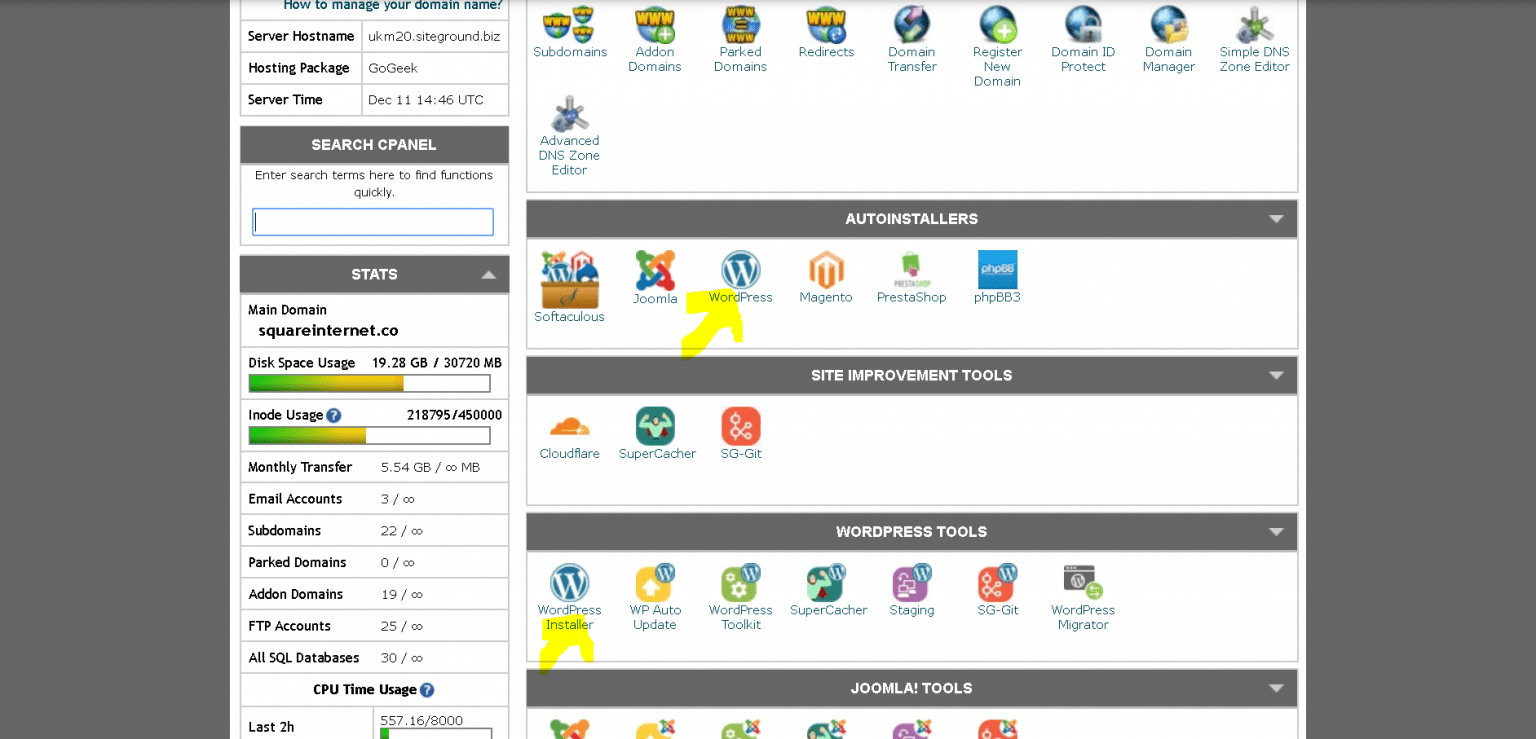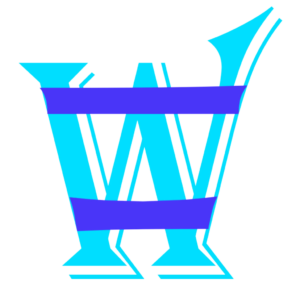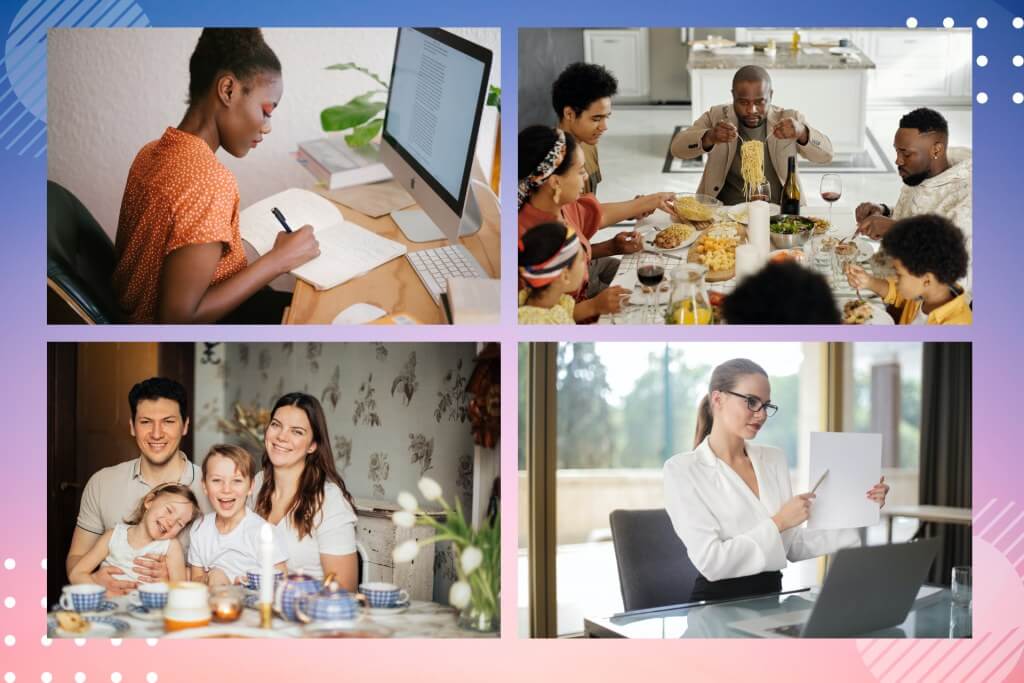There are basically three ways you can install WordPress on your website. In this guide I will show you how to install WordPress using all three methods, so you can use the option that suits you best.
Installing WordPress on your computer
If you want to install WordPress locally on your computer, not on your actual website, then you can do this using XAMPP.
XAMPP is a tool you can download that uses all of the same tools that your hosting does to host WordPress sites. It allows you to Apache and MySQL on your computer to setup and host your own WordPress website locally.
Installing WordPress on your computer is useful if you want to build a new website before pushing live, or maybe you just want to able edit your website without anyone seeing for a while.
Installing WordPress using cPanel
cPanel is how most people will install WordPress. Within cPanel you will find a few WordPress installers like Softaculous.

Access a WordPress installer like Softaculous, and you should see a screen like the below.

Click Install and select quick install, or whatever is most appropriate depending on your needs. You will then see another screen which allows you to determine where WordPress is installed and what the admin username, email and password should be.

Install WordPress at your domain root, the domain root is your domain name without anything before or after it, for example – mydomain.com, rather than mydomain.com/wordpress.
Click install and Softaculous will automatically install WordPress for you, you don’t need to do anything else! Once the process is complete you’ll see the default WordPress landing page and will be able to log into your website using this URL structure – yourwebsite.com/wp-admin/.